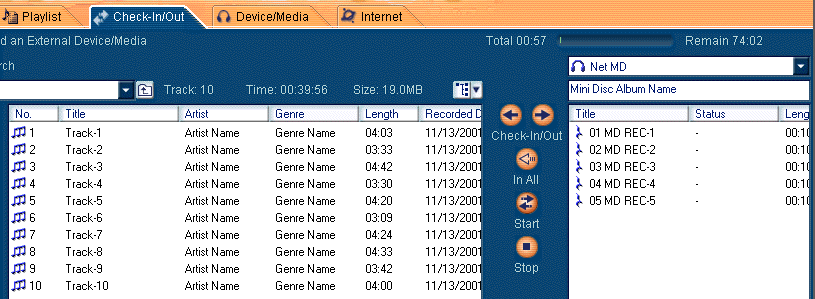How to check the music contents in to PC from PD(Portable Device)
When the music contents checked out to PD(Portable Device) are checked-in
to the original PC with OpenMG Jukebox Ver.2.2, Checking in step can be
selected. In setting steps, refer to here.
In OpenMG Jukebox Ver.2.2, the following 4 types of check-in operation
are available.
How to check the music contents that you
want to check-in in to PC with 1 step mode
How to check all the music contents
which can be checked in to PC recorded in PD in to PC with 1 step mode
How to check the music contents that you
want to check-in in to PC with 2 step mode
How to check all the music contents
which can be checked in to PC recorded in PD in to PC with 2 step mode
[Go to Menu]
How to check the music contents that you want to check-in in to PC with
1 step mode
This illustrates how Track-3 recorded in MD is checked in to PC.
Step-1:
Click the "Check-In/Out" tab to display the Check-In/Out window.
Step-2:
Select the music content("Track-3" in this case) checked out to MD
that you want to check-in.
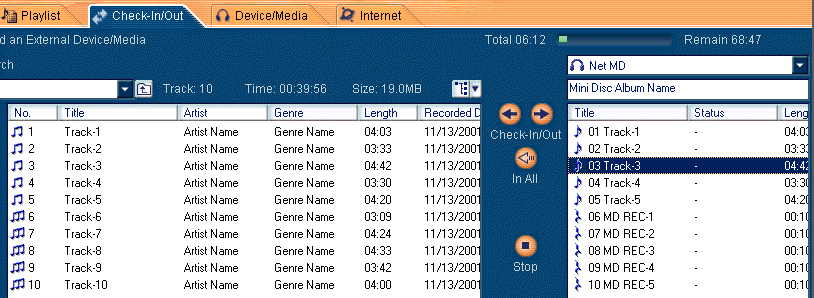
Step-3:
Click "Check-In" button . Then the music content selected in Step-2 is checked in to PC.
. Then the music content selected in Step-2 is checked in to PC.
- After check-in

Notes:
Once the check-in has started, do not shut down the computer or disconnect
the USB cable or the MD until the check-in is completed. Doing so may damage
the data in the MD or cause malfunction.
Once the check-in has started, do not add a strong shock to the Net MD,
or unplug the unit until the check-in is completed.
Before checking in songs to the original PC, make sure that the write protect
tab of the MD is in the unlocked position. Otherwise, checking in to PC
cannot be performed.
The music contents marked with the rest mark cannot be checked in to PC. The rest mark
cannot be checked in to PC. The rest mark is displayed when the following conditions are satisfied.
is displayed when the following conditions are satisfied.
-
The music contents recorded by MD Recorder
[Go to Top]
How to check all the music contents which can be checked in to PC recorded
in PD in to PC with 1 step mode
This illustrates how all the music contents which can be checked in
to PC recorded in MD are checked in to PC.
In this case, the music contents, "Track-1" to "Track-5" can be checked
in to PC and the music contents, "MD REC-1" to "MD REC-5" cannot be checked
in to PC.
Step-1:
Click the "Check-In/Out" tab to display the Check-In/Out window.
Step-2:
Click "In All" button . Then all the music contents are checked in to PC.
. Then all the music contents are checked in to PC.
- Before check-in

- After check-in
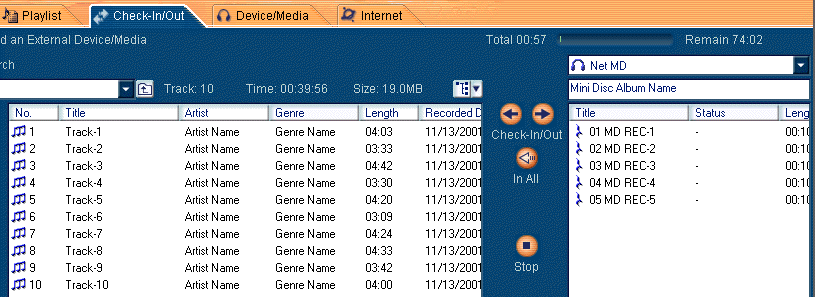
Notes:
Once the check-in has started, do not shut down the computer or disconnect
the USB cable or the MD until the check-in is completed. Doing so may damage
the data in the MD or cause malfunction.
Once the check-in has started, do not add a strong shock to the Net MD,
or unplug the unit until the check-in is completed.
Before checking in songs to the original PC, make sure that the write protect
tab of the MD is in the unlocked position. Otherwise, checking in to PC
cannot be performed.
The music contents marked with the rest mark cannot be checked in to PC. The rest mark
cannot be checked in to PC. The rest mark is displayed when the following conditions are satisfied.
is displayed when the following conditions are satisfied.
-
The music contents recorded by MD Recorder
[Go to Top]
How to check the music contents that you want to check-in in to PC with
2 step mode
This illustrates how Track-3 recorded in MD is checked in to PC.
Step-1:
Click the "Check-In/Out" tab to display the Check-In/Out window.
Step-2:
Select the music content("Track-3" in this case) checked out to MD
that you want to check-in.

Step-3:
Click "Check-In" button . The selected song is specified as "check-in candidates" and marked with a
. The selected song is specified as "check-in candidates" and marked with a (on standby).
(on standby).
- On Standby
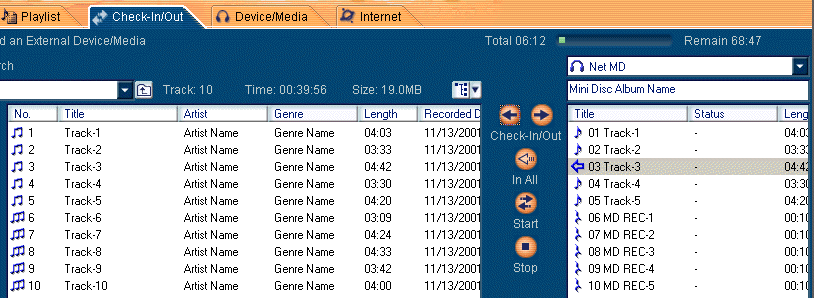
Step-4:
Click "Start" button . Then the music content selected in Step-2 is checked in to PC.
. Then the music content selected in Step-2 is checked in to PC.
- After check-in
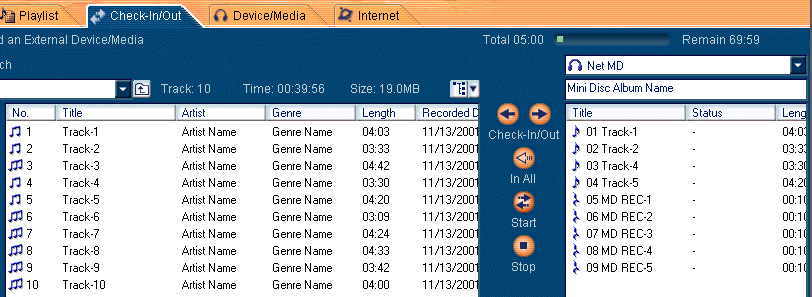
Notes:
Once the check-in has started, do not shut down the computer or disconnect
the USB cable or the MD until the check-in is completed. Doing so may damage
the data in the MD or cause malfunction.
Once the check-in has started, do not add a strong shock to the Net MD,
or unplug the unit until the check-in is completed.
Before checking in songs to the original PC, make sure that the write protect
tab of the MD is in the unlocked position. Otherwise, checking in to PC
cannot be performed.
The music contents marked with the rest mark cannot be checked in to PC. The rest mark
cannot be checked in to PC. The rest mark is displayed when the following conditions are satisfied.
is displayed when the following conditions are satisfied.
-
The music contents recorded by MD Recorder
[Go to Top]
How to check all the music contents which can be checked in to PC recorded
in PD in to PC with 2 step mode
This illustrates how all the music contents which can be checked in
to PC recorded in MD are checked in to PC.
In this case, the music contents, "Track-1" to "Track-5" can be checked
in to PC and the music contents, "MD REC-1" to "MD REC-5" cannot be checked
in to PC.
Step-1:
Click the "Check-In/Out" tab to display the Check-In/Out window.
Step-2:
Click "In All" button . Then all the music contents which can be checked in to PC recorded in MD are
specified as "check-in candidates" and marked with a
. Then all the music contents which can be checked in to PC recorded in MD are
specified as "check-in candidates" and marked with a (on standby).
(on standby).
- On Standby

Step-3:
Click "Start" button . Then all the music contents which can be checked in to PC recorded in MD are
checked in to PC.
. Then all the music contents which can be checked in to PC recorded in MD are
checked in to PC.
- After check-in
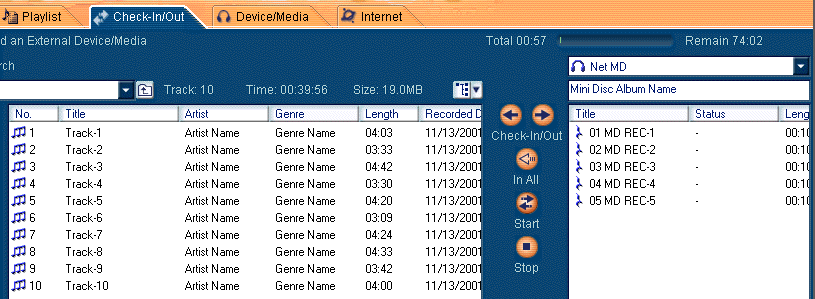
Notes:
Once the check-in has started, do not shut down the computer or disconnect
the USB cable or the MD until the check-in is completed. Doing so may damage
the data in the MD or cause malfunction.
Once the check-in has started, do not add a strong shock to the Net MD,
or unplug the unit until the check-in is completed.
Before checking in songs to the original PC, make sure that the write protect
tab of the MD is in the unlocked position. Otherwise, checking in to PC
cannot be performed.
The music contents marked with the rest mark cannot be checked in to PC. The rest mark
cannot be checked in to PC. The rest mark is displayed when the following conditions are satisfied.
is displayed when the following conditions are satisfied.
-
The music contents recorded by MD Recorder
[Go to Menu]
[Go to Top]
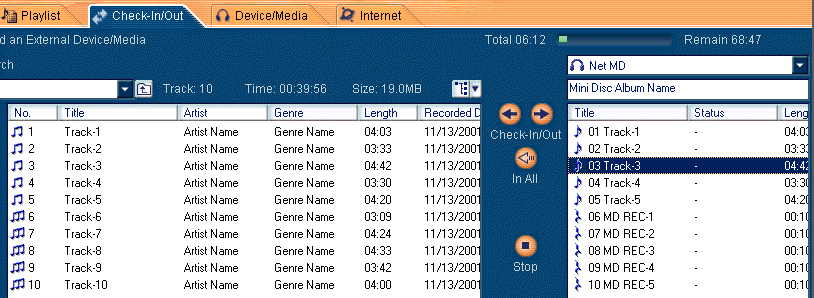
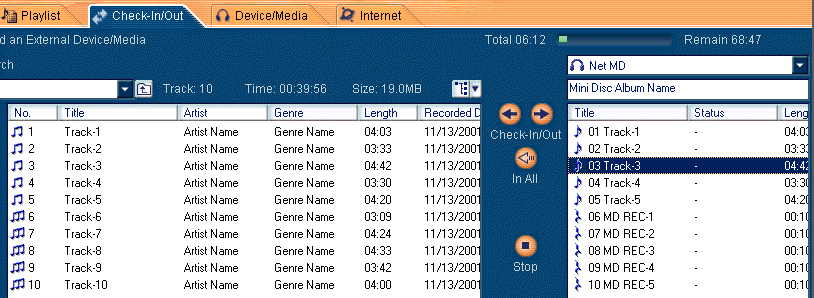
![]() . Then the music content selected in Step-2 is checked in to PC.
. Then the music content selected in Step-2 is checked in to PC.

![]() . Then all the music contents are checked in to PC.
. Then all the music contents are checked in to PC.

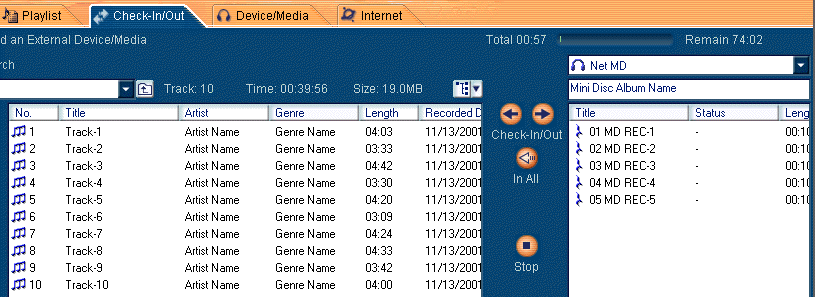

![]() . The selected song is specified as "check-in candidates" and marked with a
. The selected song is specified as "check-in candidates" and marked with a (on standby).
(on standby).
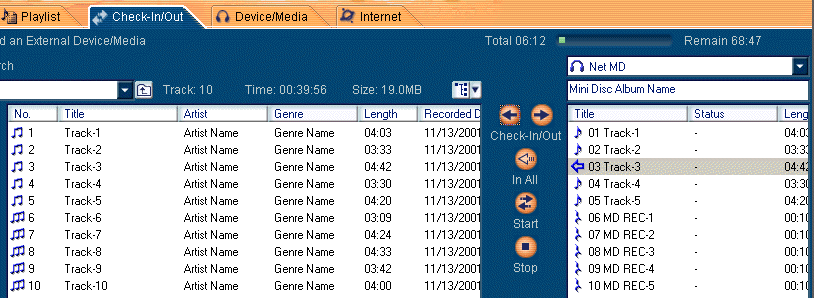
![]() . Then the music content selected in Step-2 is checked in to PC.
. Then the music content selected in Step-2 is checked in to PC.
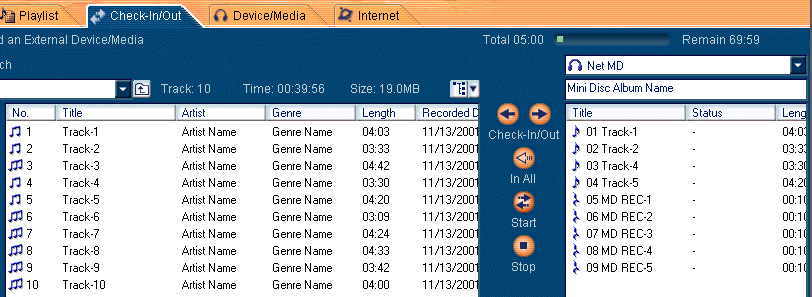
![]() . Then all the music contents which can be checked in to PC recorded in MD are
specified as "check-in candidates" and marked with a
. Then all the music contents which can be checked in to PC recorded in MD are
specified as "check-in candidates" and marked with a![]() (on standby).
(on standby).

![]() . Then all the music contents which can be checked in to PC recorded in MD are
checked in to PC.
. Then all the music contents which can be checked in to PC recorded in MD are
checked in to PC.